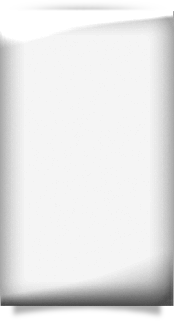MQA Online Services Portal FAQs
How do I change the status of my license to inactive?
During Renewal:
At renewal, you must submit a request by mail to change the status of your license to inactive. Please contact your board office for more information.
After Expiration:
Log into your MQA Online Services Portal account and select Request Inactive Status after Expiration Date from the “Manage My License Information” pulldown menu.
NOTE: Your license will remain on inactive status for a two year period and must be renewed prior to the expiration date. Reactivation of your license will require verification that you have completed the required continuing education during the period you have been inactive. Licenses that have been inactive for over 4 years must provide proof of employment during their inactive status. Employment does not have to have been in Florida. Licensees who have been inactive for over 4 years and have not been employed during that time must complete a Florida Board approved remedial course.
I changed my name on my MQA Online Services Portal account but it isn’t updated on my license. How can I make my name the same on both my online account profile and my license?
Changing your name on your MQA Online Services Portal account profile does not change your name on your health care practitioner license. To change your name on your license, you must submit a request and upload the required legal documentation showing the name change. On your MQA Online Services Portal dashboard, select Change of Name from the “Manage My License” pulldown menu and enter your name as it appears on your legal documentation. Attach/upload supporting documents, which must be one of the following:
1. A copy of a state issued marriage license that includes the original signature and seal from the clerk of the court
2. A divorce decree restoring your maiden name
3. A court order showing the name change (adoption, legal name change, federal identity change)
4. A copy of a certificate of naturalization or H1B Employment Visa (Note: Foreign applicants and/or licensees may not have state issued documents)
Any one of these will be accepted unless the department has a question about the authenticity of the document.
NOTE: Please allow 5-7 business days for your request to be processed. If you are requesting a name change outside of renewal and wish to receive a new license reflecting the name change, you must request a duplicate license and pay the $25.00 fee.
I submitted a request to change my name on my license and received my new license in the mail but my name didn’t change on my MQA Online Services Portal account. How can I make my name the same on both my license and my online account profile?
Changing your name on your license does not change your name on your MQA Online Services Portal account profile. To change your name on your MQA Online Services Portal account profile to match your name on your license, log into your account and click Update Account in the upper right hand corner of the screen.
How do I update my Practitioner Profile?
Log into your MQA Online Services Portal account and select Review, Update & Confirm Profile from the “Manage My License” pulldown menu. Review and make any necessary changes to your Practitioner Profile and click “Submit” to complete your update.
How do I update my address?
Log into your MQA Online Services Portal account, select Request Address Change from the “Manage My License Information” pulldown menu, make the necessary changes and click “Submit” to complete your update.
How do I request a duplicate license?
Log into your MQA Online Services Portal account and select Request Duplicate License from the “Manage My License Information” pulldown menu. Review your changes and click “Submit.”
NOTE: Your license should be retrievable through the MQA Online Services Portal within 2 business days after your order is complete. If your profession is pending renewal or in a current renewal cycle, you may be asked to renew your license instead of being issued a duplicate license.
How do I change my name?
Name changes require legal documentation showing the name change. To change your name, please submit supporting documents, which must be one of the following:
- A copy of a state issued marriage license that includes the original signature and seal from the clerk of the court.
- A divorce decree restoring your maiden name.
- A court order showing the name change (adoption, legal name change, federal identity change).
- A copy of a certificate of naturalization or H1B Employment Visa (Note: Foreign applicants and/or licensees may not have state issued documents)
Any one of these will be accepted unless the department has a question about the authenticity of the document.
If you wish to receive a new license that reflects the name change, you must request a duplicate license.
For requests by mail, please include your full name as it appears on your license, profession, license number, your new name, your date of birth, the last four digits of your social security number, and your signature. Please submit your name change along with supporting document(s) 5-7 business days to allow processing if you need to renew online.
If you do not require a new license to reflect your new name, you may submit your request online or by mail along with legible supporting document(s) to one of the following:
- Log onto your MQA Online Services Portal account , select “Request Name Change” from the “Manage My License” dropdown menu
- Mailing address – DOH, Division of Medical Quality Assurance, Post Office Box 6320, Tallahassee, Florida 32314-6320
How do I check the status of my application?
Log into your MQA Online Services Portal account and select Application Status from the “Additional Activities” menu. Find the application you wish to check the status of from the list of outstanding/pending applications. This list will provide any deficiencies noted and allow you to generate a list of the required documentation, which will be sent to your email address.
How do I change the status of my license to retired?
Log into your MQA Online Services Portal account and select Request Retired Status during renewal or Request Retired Status after Expiration Date outside of renewal from the “Manage My License” pulldown menu.
I submitted my renewal online but didn’t pay immediately. When I returned to my account to pay for my renewal, the renewal option was no longer available. How do I go back and submit a payment?
To submit a payment after submitting your renewal, go to Make Payment under the “Additional Activities” section to select the renewal application that is pending payment.
How do I send you the supporting documents for my application?
Please follow the steps below to attach/upload your supporting documentation to your health care practitioner license application: Log into your MQA Online Services Portal account and select Application Status from the “Additional Activities” menu and find the application you wish to upload documents to from the list of outstanding/pending applications. This list will provide any deficiencies noted and allow you to generate a list of the required documentation, which will be sent to your email address.
How do I make a payment for a previously submitted application or renewal?
Log into your MQA Online Services Portal account and select Make Payment from the “Additional Activities” menu. Select the applications and/or miscellaneous charges you wish to pay for and press “Next” to continue. If paying by Credit Card, enter your card information into the fields and press “Process” to submit your payment. If paying by Other Payer Code, select Other Payer Code and enter the unique code provided to you by your employer or educational institution.
How do I view my exam results?
Log into your MQA Online Services Portal account and select View Exam Results from the “Additional Activities” menu. Click on an exam status from the list for detailed information about the exam.
What do I need to get started in the new MQA Online Services Portal?
You will need access to a desktop or laptop computer with a compatible web browser (Internet Explorer, Mozilla Firefox, or Google Chrome) installed, your social security number, date of birth, and your mailing address zip code currently on file with the Department of Health.
Note: MQA Online Services is not fully compatible with all mobile devices or Apple Safari at this time.
I applied for a license but my application has not yet been approved. Can I link my application to my account?
Yes. When you register for a new MQA Online Services Portal account, you will be prompted to link any existing health care practitioner licenses or previously submitted applications to your account using your social security number, date of birth, and mailing address zip code currently on file with the Department of Health. Follow the MQA Online Quick Start prompts to link your application to your account to easily submit supporting documentation and check the status of your application from your Quick Start Menu.
Why is my mailing address zip code not working when I try to link my license?
You must enter the mailing address zip code that is currently on file with the Department of Health. Your mailing address zip code can be found on your renewal postcard or your printed physical license. If you need further assistance, please contact the MQA Call Center at 850-488-0595.
How do I update my Practitioner Profile in the new MQA Online Services Portal?
Log into your MQA Online Services Portal account and select Update Profile from the “Manage My License Information” pulldown menu. Review and make any necessary changes to your Practitioner Profile and click “Submit” to complete your update.
I already have a user ID and password. Why do I have to register for a new account?
We have updated our MQA Online Services Portal to be more user-friendly. Registration is a one-time process and you can use your email address or a user ID that you will easily remember to set up your account.
Why do I have to pay an extra $5 at renewal for Unlicensed Activity?
Pursuant to s. 456.065(3), Florida Statutes, a $5 fee to fund efforts to combat unlicensed activity will be assessed of each licensee upon initial licensure and at each renewal. This fee has been included in the total renewal fee and initial application fee since the law was enacted in 1992.
When I go in to renew my license, I am unable to add my license to my account again to proceed with renewal.
If you have already registered for an account and added your license, you do not need to repeat this process to renew your license. For renewal, log into your MQA Online Services Portal account and select the license you wish to renew from the Renew My License section. If your license is delinquent and you are attempting to renew, you will find your renewal options under the Manage My License dropdown menu. This should allow you to proceed with the renewal process. If you have specific renewal questions, please contact the MQA Customer Contact Center at 850-488-0595.
I have more than one health care practitioner license in Florida. How do I link additional licenses to my account?
Log into your MQA Online Services Portal account and select Add My License or Previous Application from the “Additional Activities” menu. Select “Yes” and follow the MQA Online Quick Start prompts to link your additional licenses or applications to your account using your social security number, date of birth, and mailing address zip code currently on file with the Department of Health.
Can I use my mobile device to apply for a license or submit my renewal?
Yes, but please be advised that not all mobile devices are fully compatible with MQA Online Services at this time. It is recommended that you have access to a desktop or laptop computer and use either Internet Explorer, Mozilla Firefox, or Google Chrome web browsers when using the portal.
I applied for a license but my application has not yet been approved. Can I add my application to my account?
Yes. When you register for a new MQA Online Services Portal account, you will be prompted to add any existing health care practitioner licenses or previously submitted applications to your account using your social security number, date of birth and mailing address zip code currently on file with the Department of Health. Follow the prompts to add your application to your account to easily submit supporting documentation and check the status of your application from your dashboard.
Why is my mailing address zip code not working when I try to add my license?
You must enter the mailing address zip code that is currently on file with the Department of Health. You can find your mailing address zip code on your renewal postcard, your physical license or any mailed correspondence received from the Department of Health. If you are an applicant, enter the mailing address zip code you provided during the application process. If you need further assistance, please contact the MQA Customer Contact Center at 850-488-0595 or MQAOnlineService@FLHealth.gov
My information cannot be found when I try to add my license/application to my account.
Please verify that the information you entered is correct. This includes the mailing address zip code currently on file with the Department of Health. You can find your mailing address zip code on your renewal postcard or your printed physical license. For applicants, please enter the mailing address zip code you submitted during the application process. If you are still unsure of the exact information we have on file for your license/application, please contact the MQA Customer Contact Center at 850-488-0595 or MQAOnlineService@FLHealth.gov.
When I attempt to add my license/application to my new account, I am receiving this error message: “Entity already associated with another user.”
Please verify that you have not already added your license/application to your account. You can do this by logging into your account, looking on your dashboard and verifying you see your application or license under either Manage My License or Manage My Application. If you do not have either of those options and you are sure this is the account you originally created, then please contact the MQA Customer Contact Center at 850-488-0595 or MQAOnlineService@FLHealth.gov
I do not see the picture or a place to enter any characters under Security Measures. How can I proceed with registration?
This is a known issue with some organizational security features in Mozilla Firefox. Try using another browser, such as Google Chrome or Internet Explorer, to register for a new user account and add your license/application.
Will my email address be available to the public?
The email address provided at the time of registration is private and will not be provided to the public. If you provide an email address within an application’s contact information (e.g., when renewing), the address will be saved in our licensing database and becomes public information.
Why do I have to provide my email address twice?
Your email address is initially used to create your user account. We ask for your email address a second time when you renew as part of your renewal application’s contact information; however, providing your email address on an application is optional.
I no longer have access to the email account I registered with.
You can update your email address by selecting the Update Account link within the MQA Online Services Portal. If you do not remember your password, please contact the MQA Call Center at 850-488-0595 for assistance in changing your email address.
I locked my account, how do I unlock it?
Accounts are locked after 5 failed login attempts. You must close your browser and wait one hour before attempting to login again.
I did not receive an email with my temporary password.
Check your email account’s junk mail folder. If the temporary password email is not in your junk mail folder, make sure you entered your valid email address correctly. If your email was entered correctly, please wait at least one hour to receive the email.
(NOTE: Some email systems take longer to receive emails than others. Even though we send the email immediately, it make take some time for you to receive it.)
I’m receiving an error that my email address is already in use.
This commonly occurs when a user has already created an account. Please use the Forgot User ID link on the MQA Online Service log-in page. If you cannot remember your password, you can select the Reset Password button to have a new password emailed to you.